Learn how to create custom metadata type in Salesforce
Lightning with our step-by-step instructions.
Log in to Salesforce org
Navigate to Setup from the gear icon at the top right corner
Search for metadata in the Quick Find search box (1), Select Custom Metadata Types (2) and Click New Custom Metadata Type (3)
Enter all the details and click the Save button
The new custom metadata type is ready!
Click the New button in the custom fields section to add a new custom field
Select the Data type and click the Next button
Fill in the details and click the Next button
In the Add to page layouts screen, click the Save button
To add records to the newly created custom metadata type, click Manage User License Notification Email Ids (Generally button label will be in this format: Manage(space)Your Custom Metadata Label name)
Click the New button
Fill in the details and click the Save button
Congratulations! You have now successfully created a Custom metadata type with a record in Salesforce.







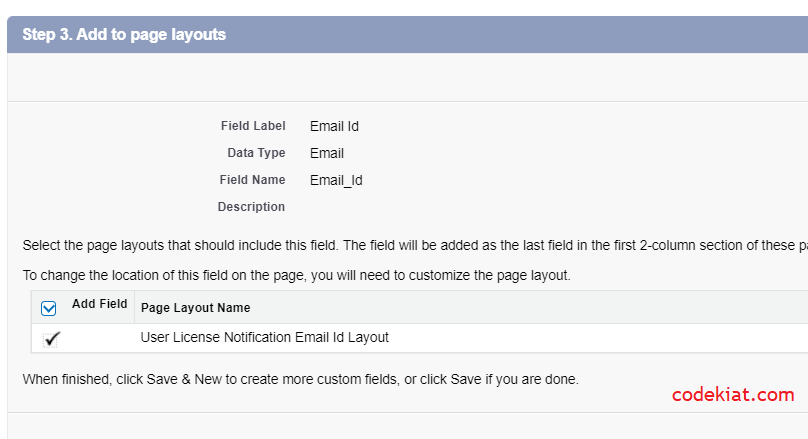

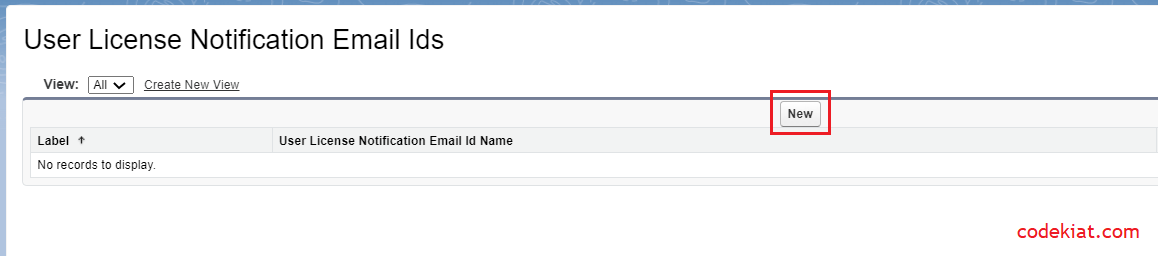





0 Comments