Detailed steps to enable field history tracking in the Salesforce Lightning CRM
- Login to Salesforce
- Click the gear icon in the upper-right corner
of the Salesforce page and select Setup
- Go to Object manager, Navigate to Opportunity
Object
- Go to Fields and Relationships, Click the Set History Tracking button
- Tick Enable Opportunity Field History Checkbox, select fields to track the history, and click Save
Add Opportunity Field History related-list to the Opportunity Page Layout and
to the Opportunity Record page/Flexi page.
Edit the field which is opted for history
tracking and check the field changes reflected in the newly added related list.
In our case, we have updated values for the Amount field. Notice previous (original) and new values for
the field in the below screenshot
Read more details and limitations on Field History Tracking from Salesforce documentation
To enable field history tracking for a custom
object, follow the same steps mentioned above.
If you get any issues in enabling field history
tracking, please post them in the comments section below.
In the next blog post, we will discuss how
to implement lightning map functionality in the lightning web component.
Until then…



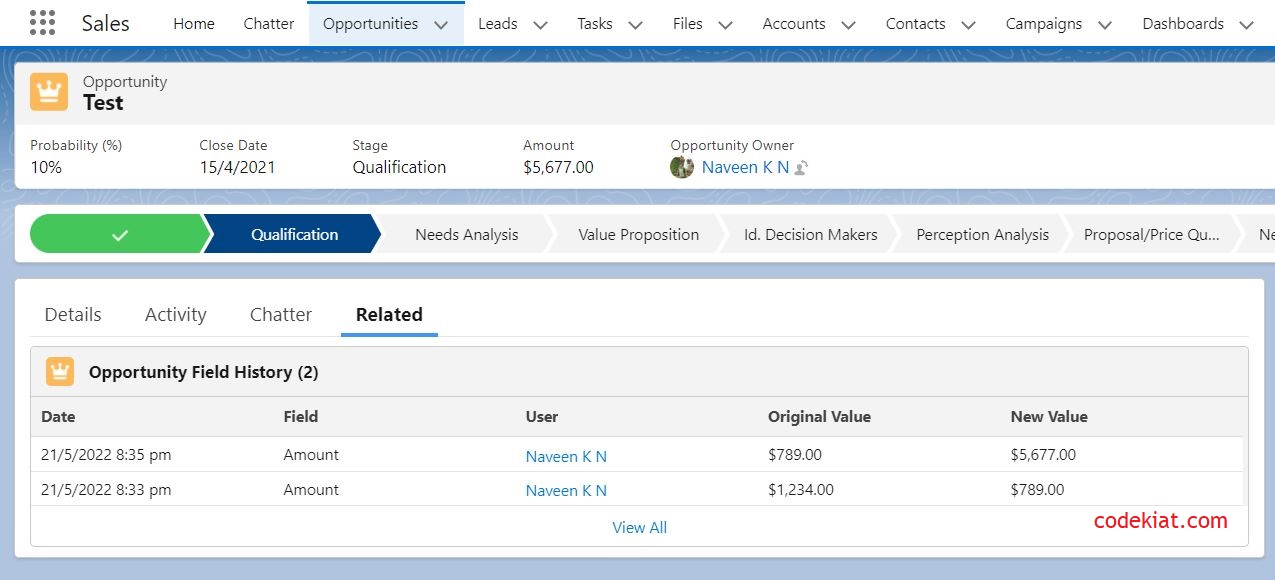




0 Comments