An explainer on different ways to delete debug logs in the Salesforce lightning.
Often, we get an alert
or notification to delete the debug logs when the available limit is reached.
We must delete the logs and reproduce the scenario to collect a new set of logs.
We can delete debug
logs using
1. Debug logs view
from the Salesforce setup
2. Developer
console
3. Workbench
each method discussed
in detail below.
1. Debug logs view
Log in to Salesforce
> Navigate to setup > Search for Debug logs in the Quick Find search box
Click Debug Logs
Click the Delete All button
This view shows only a subset of logs at a time. We have to perform the Delete All operation multiple times if there are hundreds of log entries.
Note: You can only
delete monitoring logs from this screen.
SystemLog vs Monitoring Log
For system logs, Location is SystemLog.
System logs are generated as part of system log monitoring, such as while you
use Developer Console, and are visible only to you.
For monitoring
logs, Location is Monitoring. Monitoring logs are generated when
your org has active CLASS_TRACING or USER_DEBUG trace
flags. These logs are visible to all your organization’s admins.
2. Developer
console
This is an easier way
to delete all the logs at a time!
Log in to Salesforce
> Navigate to developer console > Click CTRL + SHIFT + O to get the Open Resource popup, Type ApexLog
and Double click ApexLog.obj
Select all the
columns and click the Query button.
Make sure the query is auto-populated in the editor. Click Execute to get the list of logs
If any difficulties in auto-populating the query, use the below one as a reference.
SELECT Id, LogUserId,
LogLength, LastModifiedDate, Request, Operation, Application, Status,
DurationMilliseconds, SystemModstamp, StartTime, Location, RequestIdentifier
FROM ApexLog
Apex log entries are retrieved when you click on the Execute button
Select the first record in the list displayed, scroll down to the end, press SHIFT and select the last record.
Make sure all the records are selected. Click the Delete Row button, and Select Yes in the Confirm Delete dialog.
That’s it!
Refresh Grid or
execute the same query mentioned above to check the status of the deletion.
Quick and Simple,
isn’t it?
We can also delete
apex logs using the workbench, detailed steps are below.
3. Workbench
Login to the workbench authorizing the Salesforce instance in which logs are to be deleted.
For Salesforce developer
edition and prod, select Production, for other cases select Sandbox as an environment.
If you notice the below error, log in with the latest API version.
API version picklist in the login screen is shown below. If there is no error please proceed with the next step.
Go to menu item Queries
> Select SOQL Query
Enter the below-mentioned SOQL query in the editor, Select Bulk CSV, and Click the Query
button
SELECT Application,
DurationMilliseconds, Id, LastModifiedDate, Location, LogLength, LogUserId,
Operation, Request, RequestIdentifier, StartTime, Status, SystemModstamp FROM
ApexLog
Apex logs are retrieved in the CSV. Click the download icon to get the CSV file.
Downloaded CSV is used to delete the apex logs.
Goto menu item Data
> Click Delete
Select From File > Choose the file downloaded > Click Next Button
Click Map Fields
Choose the options based on your requirement and data size, click Confirm Delete
Records are successfully deleted.
Wrap up
We have seen multiple ways to delete the apex log records from Salesforce. Try these and let us
know if you face any issues in the comments section below.
Keep the log data
backup if required for future reference and be extra cautious when you delete logs in the production which may need for troubleshooting any issues.
We would like to hear if any improvements needed for the content published on this
website. Please post your feedback in the contact us section. We appreciate your support,
Thank you.
We will discuss another
interesting topic in the upcoming blog post.
Until then…
Resources

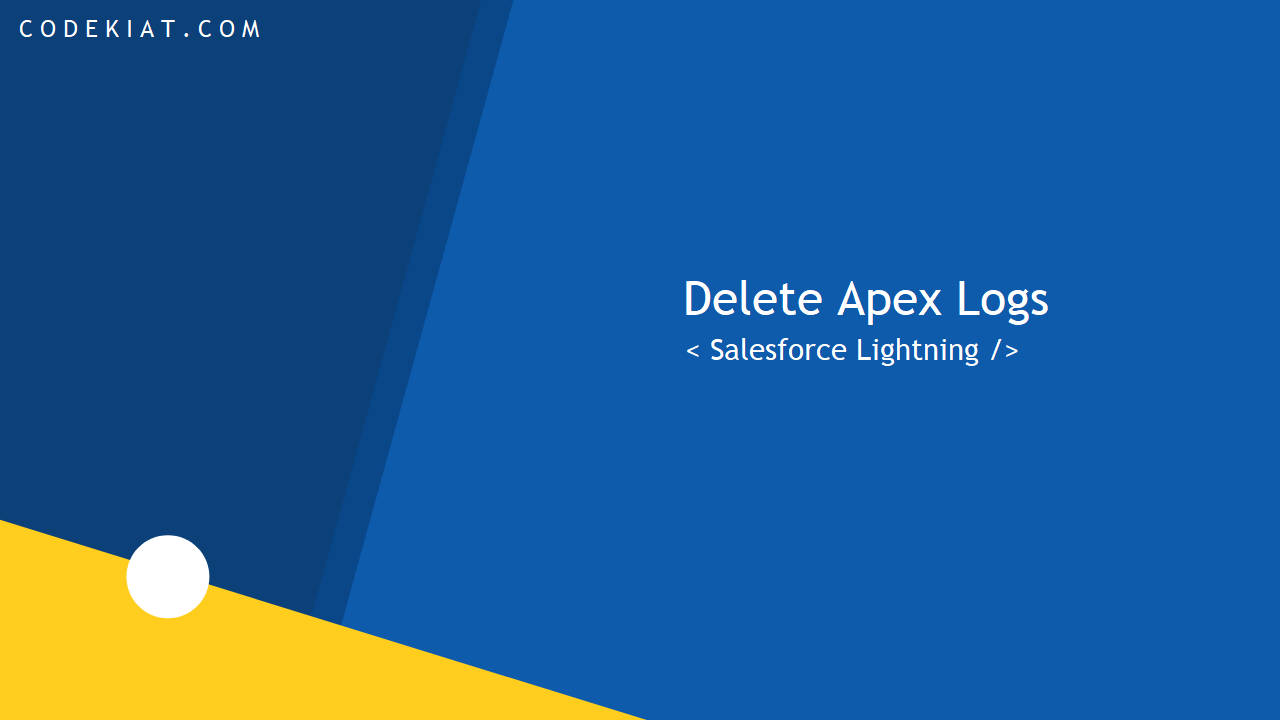

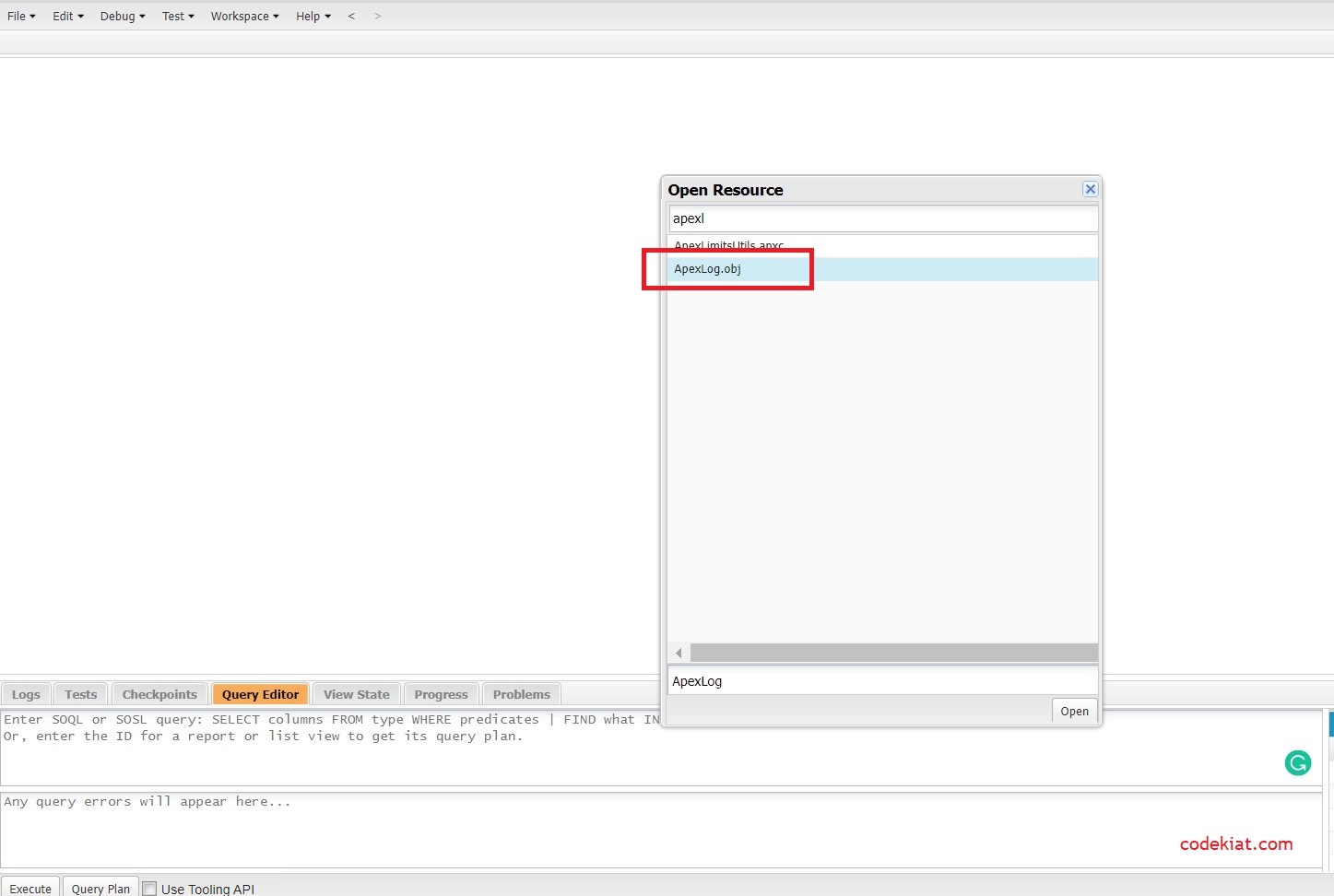




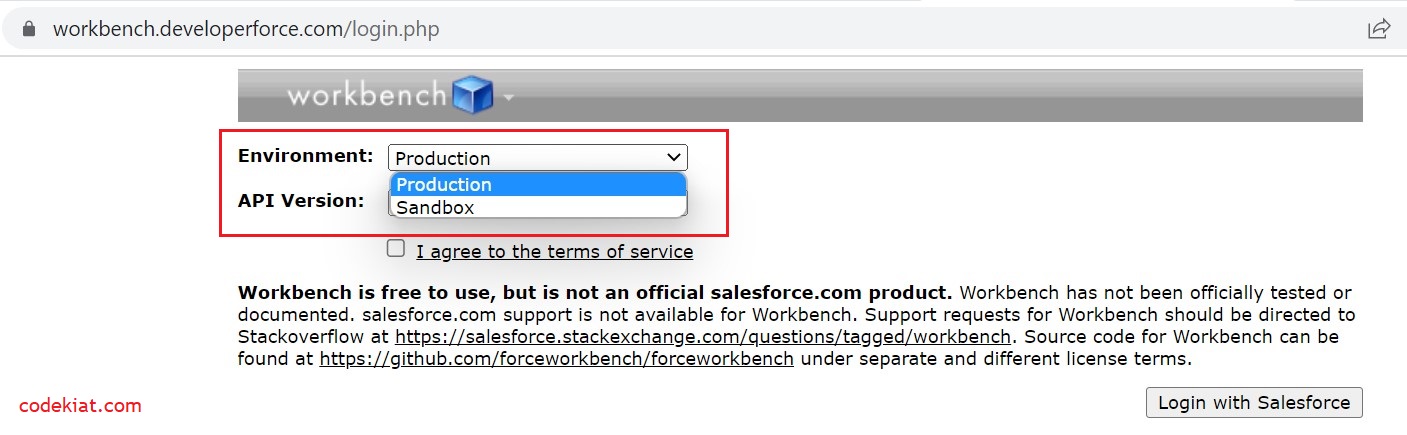




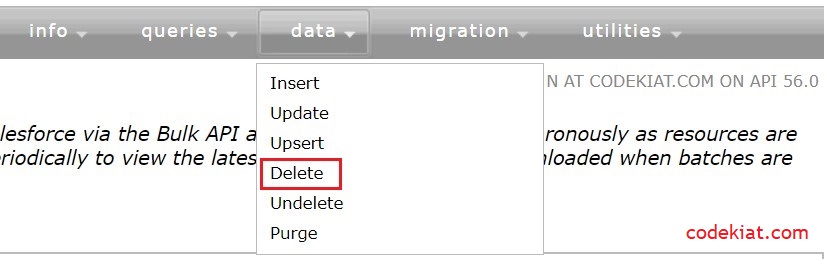



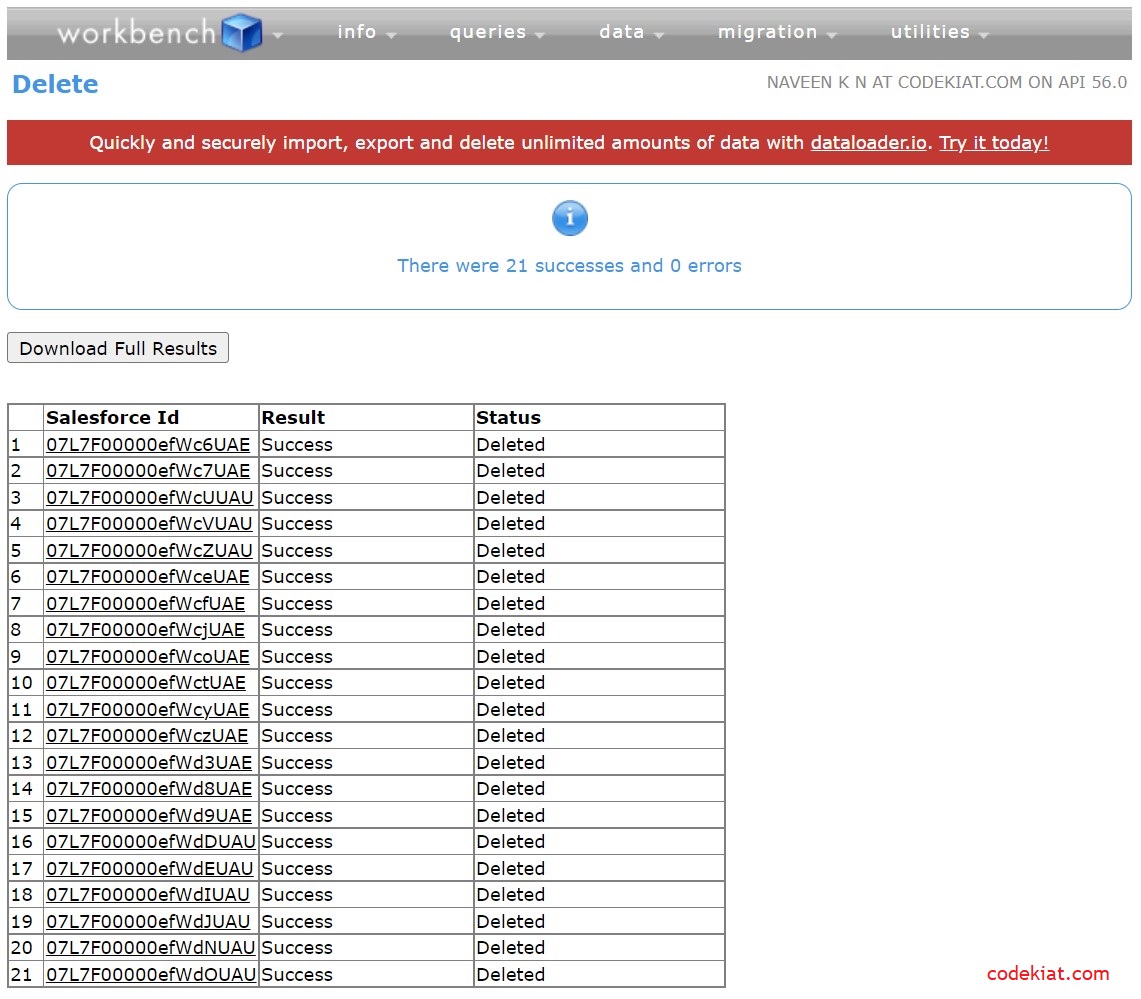




0 Comments