In this article, I will guide you through an easy way to display sObject record list and its details in your community pages. This is applicable to all standard and custom objects.
Note: Below steps are recorded from the lightning version of Salesforce.
Step 1: Login to Salesforce and make sure you are in the lightning framework

Step 2: click on setup
Step 3: Search with the communities in the Quick find box and select All communities
Step 4: Click on Builder option on any of your community page
Step 5: Community builder is opened in the new tab as shown below
Step 6: Click on the lightning icon on the left menu bar [1] and search with the record list [2], when you find record list component in the search results drag and drop it on your screen
Step 7: There is a new record list and record list options are added to the layout as shown below
Step 8: Select any sObject from the list as per your requirement. In this case, I have chosen Contact from the Object Name option. Contact records will be updated on the UI as we change the object name.
Close the record list option on the right side and publish your community page.
You can see the new list of records in your page and on click of any link take you to the record details. In this article, we have configured the record list and details components on the layout without writing any code.
In case if you find any difficulties to implement please put it in the comments section below.
You may like these:
How to create a flow in Salesforce lightning
How to add Salesforce lightning guided action list component to page layout
How to auto-populate flows in Salesforce guided action list component
Note: Below steps are recorded from the lightning version of Salesforce.
Step 1: Login to Salesforce and make sure you are in the lightning framework

Step 3: Search with the communities in the Quick find box and select All communities
Step 4: Click on Builder option on any of your community page
Step 5: Community builder is opened in the new tab as shown below
Step 6: Click on the lightning icon on the left menu bar [1] and search with the record list [2], when you find record list component in the search results drag and drop it on your screen
Step 7: There is a new record list and record list options are added to the layout as shown below
Step 8: Select any sObject from the list as per your requirement. In this case, I have chosen Contact from the Object Name option. Contact records will be updated on the UI as we change the object name.
Close the record list option on the right side and publish your community page.
You can see the new list of records in your page and on click of any link take you to the record details. In this article, we have configured the record list and details components on the layout without writing any code.
In case if you find any difficulties to implement please put it in the comments section below.
You may like these:
How to create a flow in Salesforce lightning
How to add Salesforce lightning guided action list component to page layout
How to auto-populate flows in Salesforce guided action list component

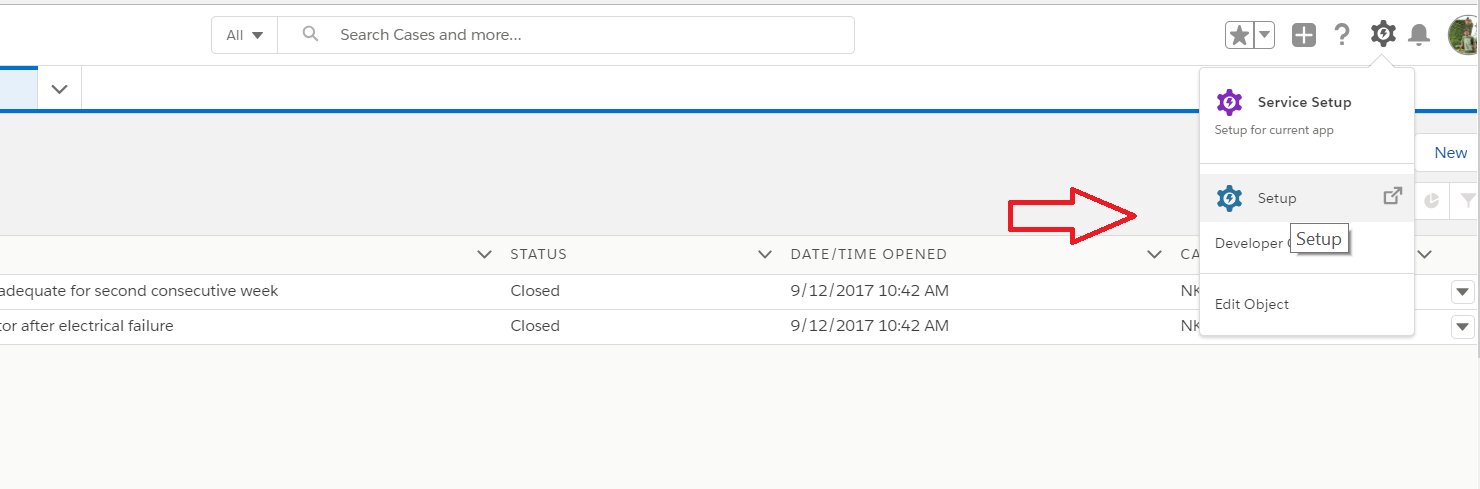










0 Comments